- Step 1 – Login to bigrock.com or bigrock.in and click your domain
- Step 2 – Click Child Name Servers
- Step 3 – Enter Givan Nameservers and IP Address in the box
- Step 4 – Click Name Servers.
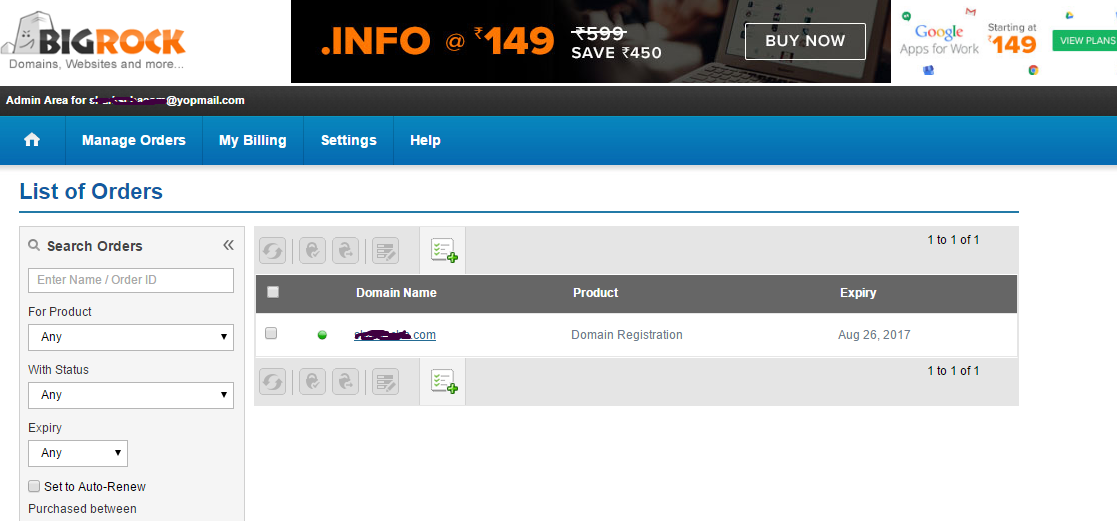
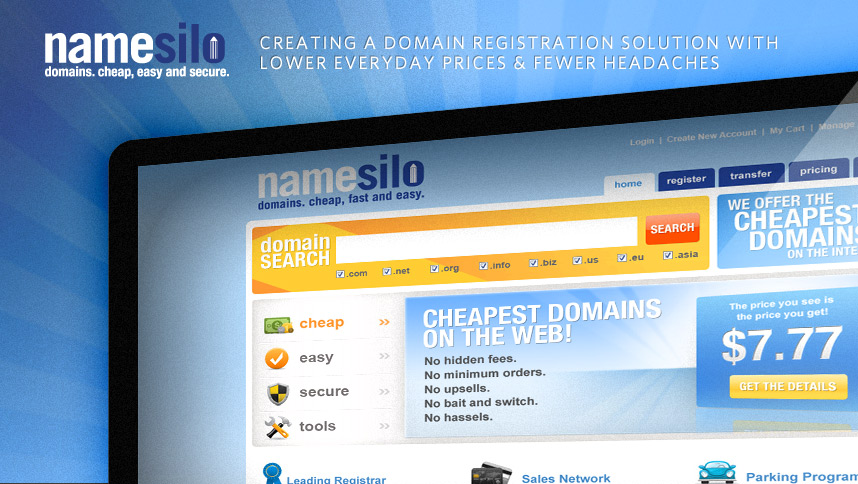
How to set private name servers in namesilo.com
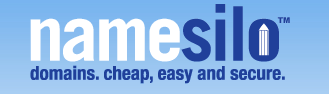
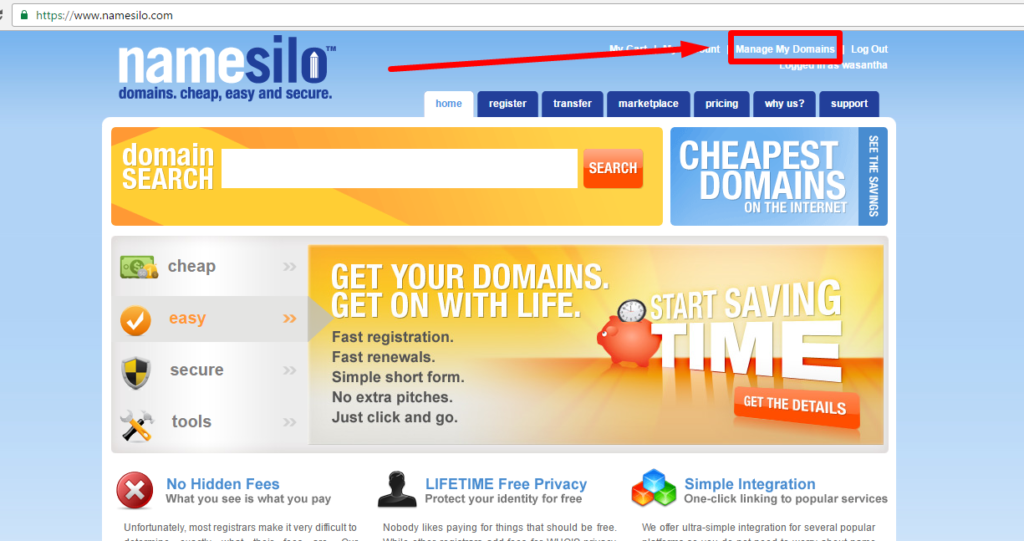
Step 2 – Click to the Domains that you want from the list
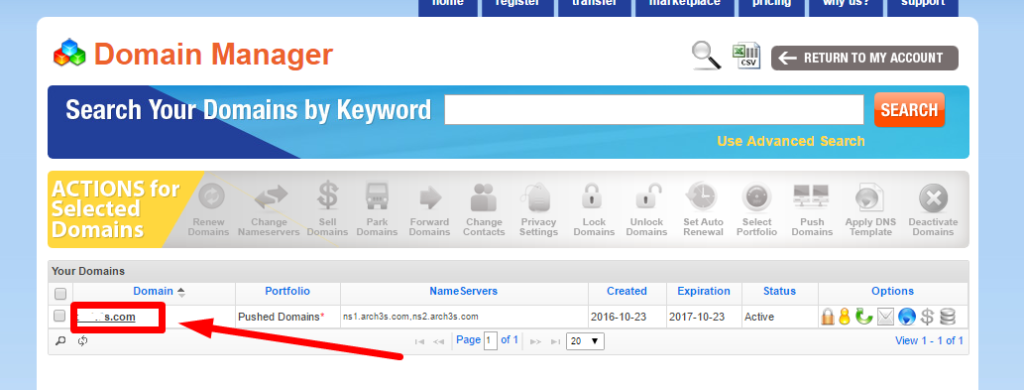
Step 3 – Go to View/Manage Registered NameServers
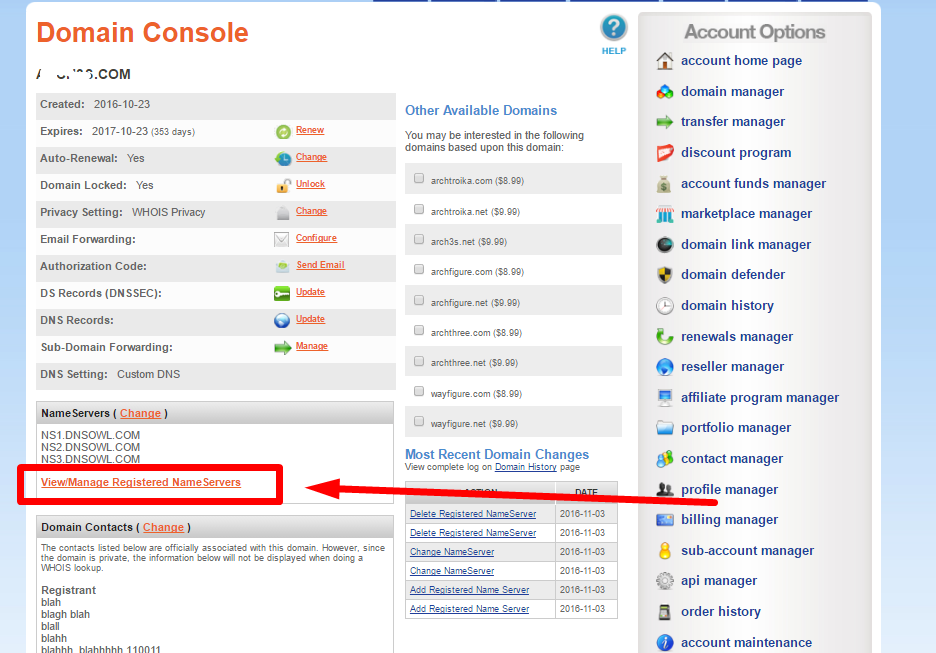
Step 4 – Click Register New NameServers Button.
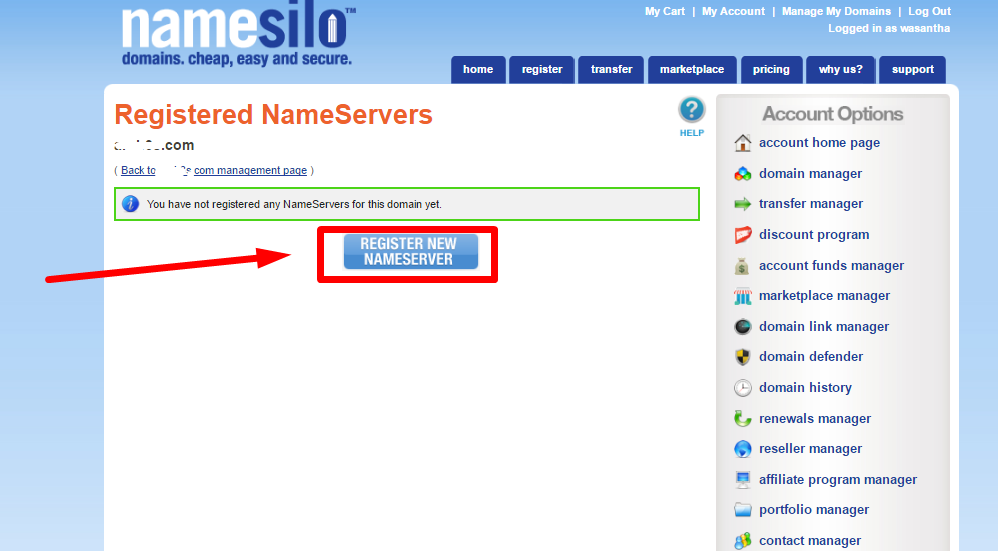
Step 5 – Enter ns1 to Host and the IP to Host IP 1. Then click Submit.
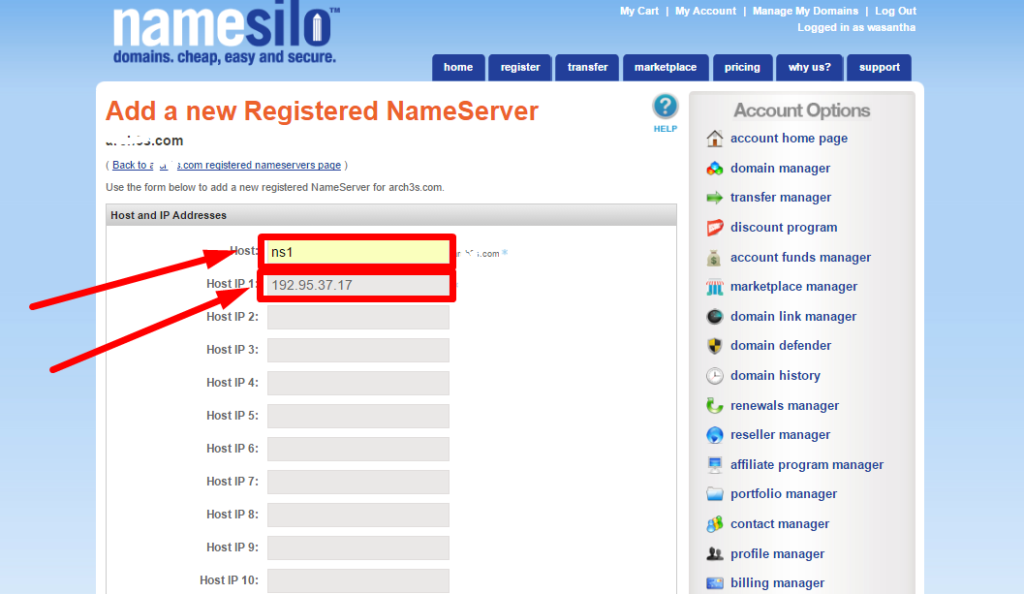

Step 6 – Click Register New NameServers Button again.
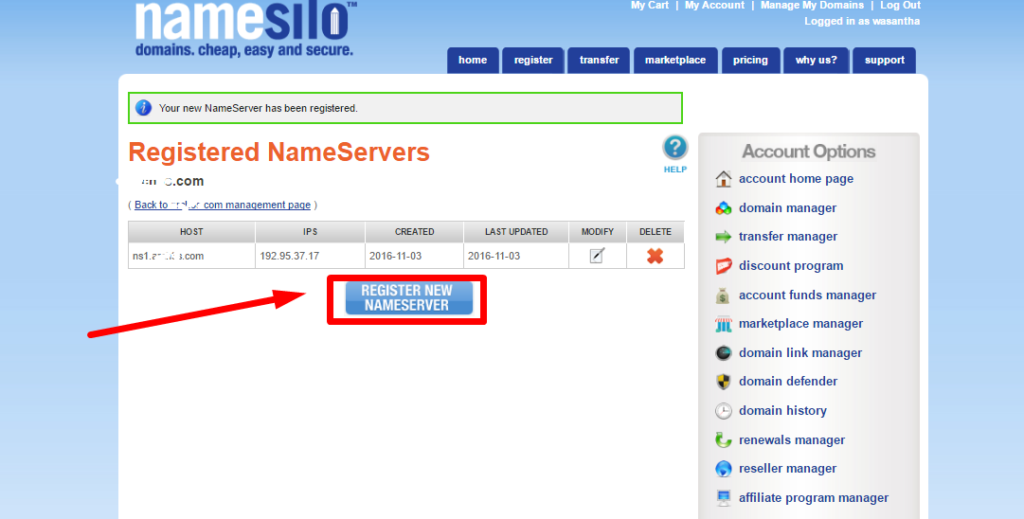
Step 7 – add Ns2, give the IP and click Submit.
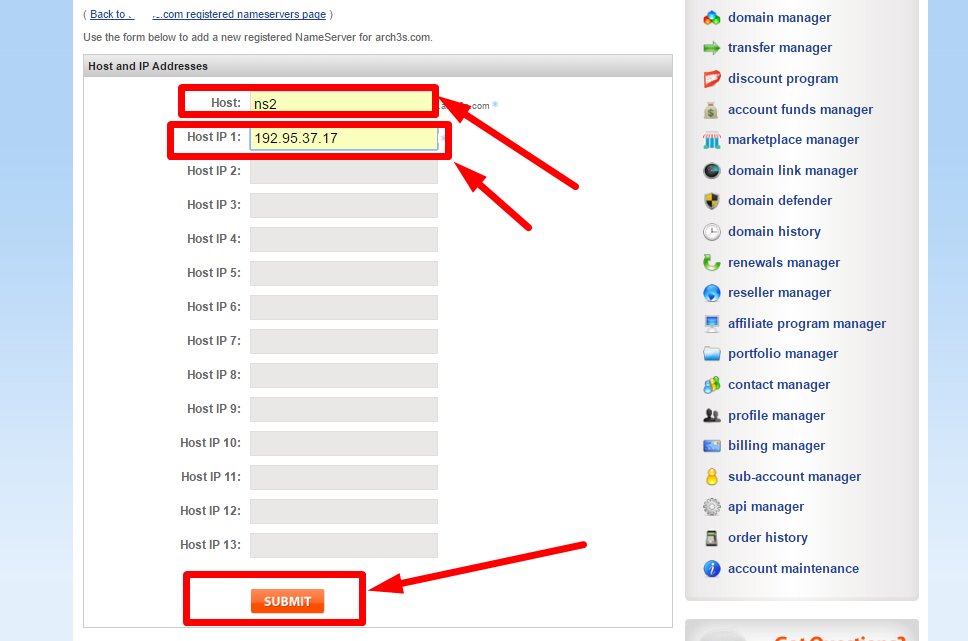
Step 8 – Click (Back to xxxxx.com management page ) link
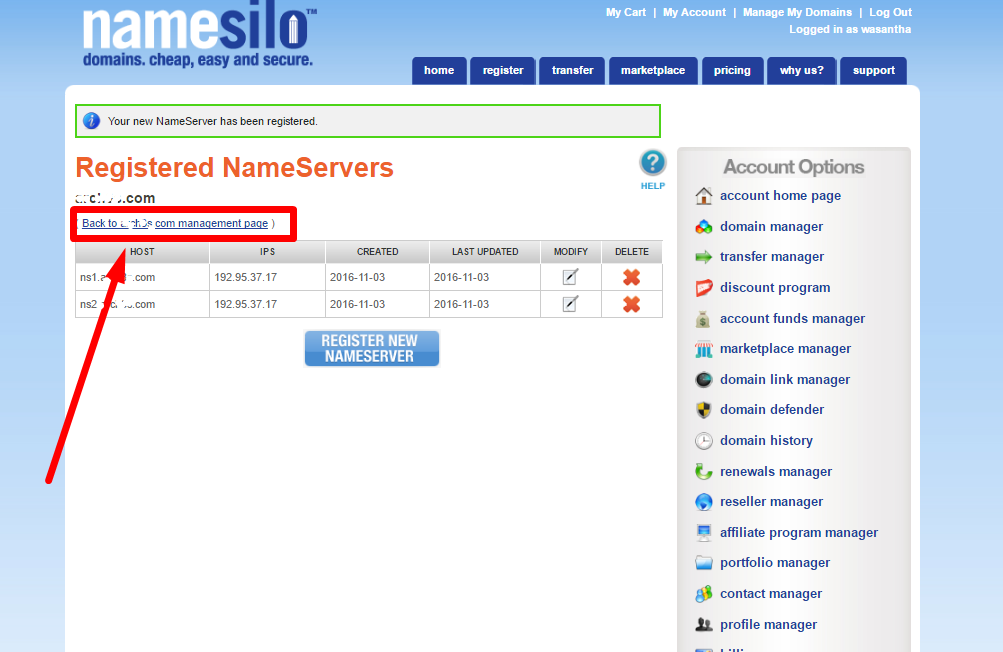
Step 9 -Click Change Link near the Name Servers.

Step 10 – Change the Name Server 1 and Nameserver 2 with created nameservers in previous steps. Then Click Submit.
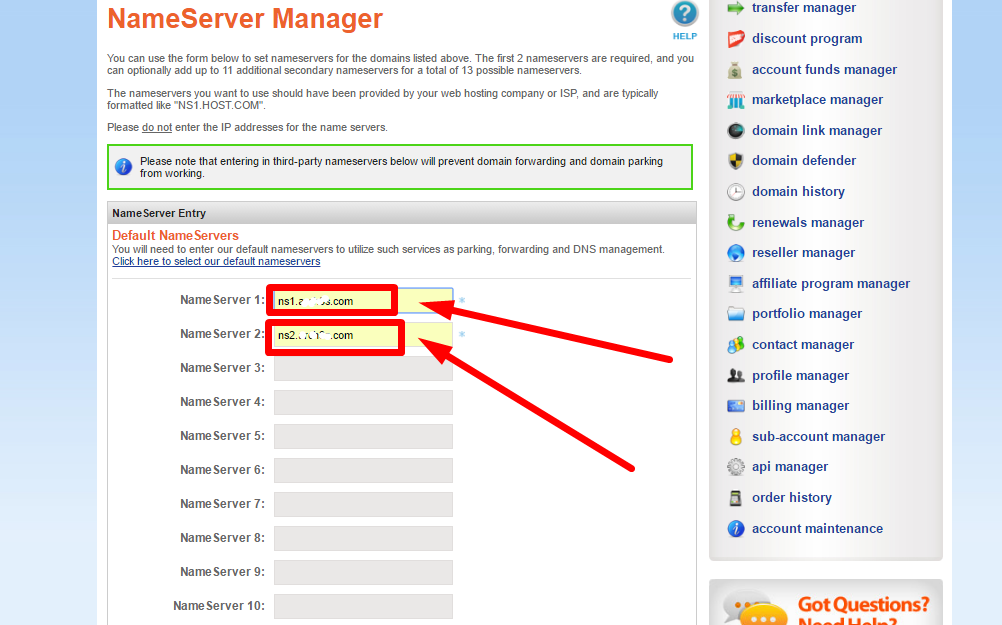

Step 11 – Done.

How to set private name servers in namecheep.com
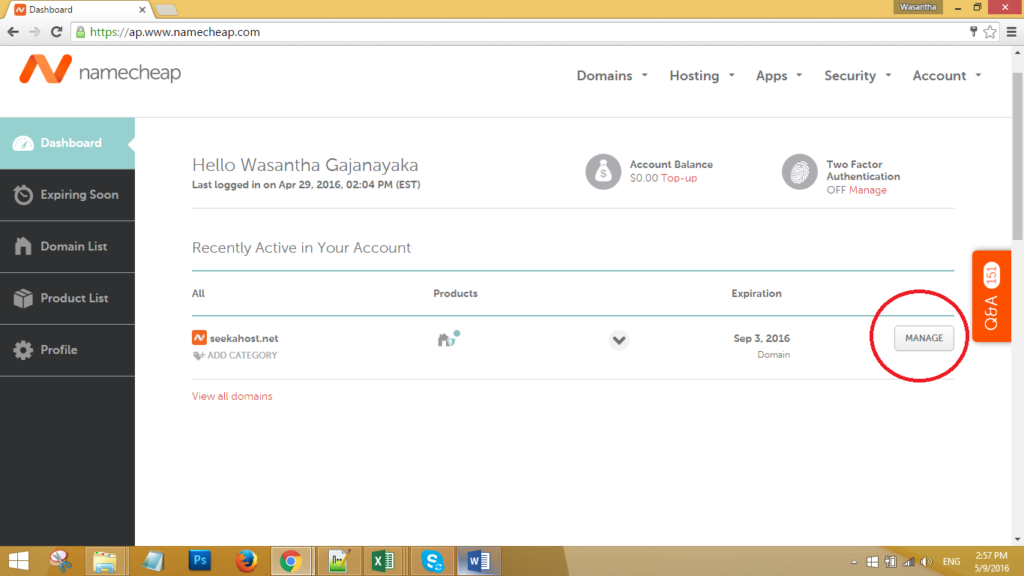
Step 2 – Goto Manage of your domain and click to the Advance DNS
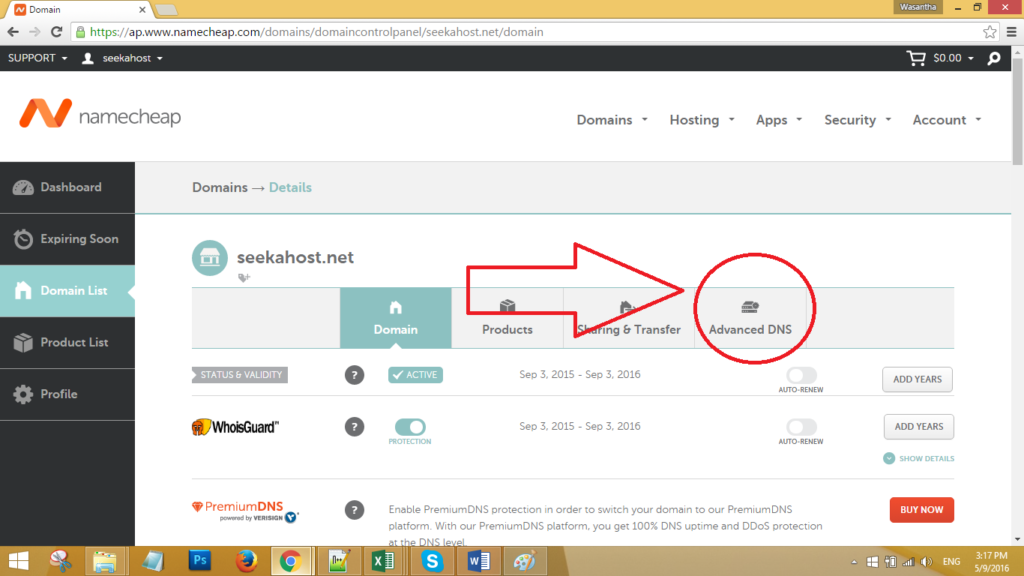
Step 3 – Go to Add name server button
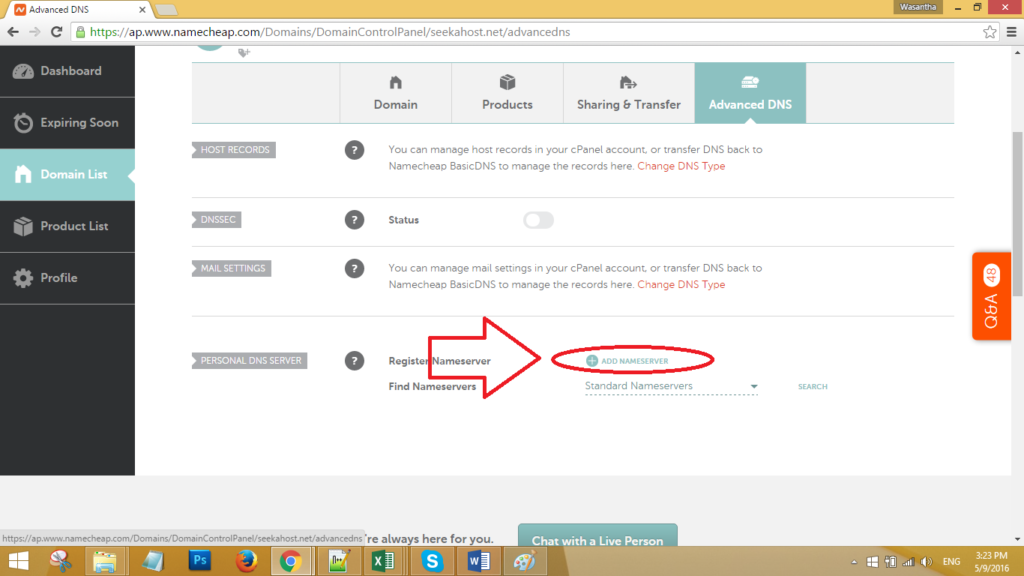
Step 4 – Select Ns1 from the list.
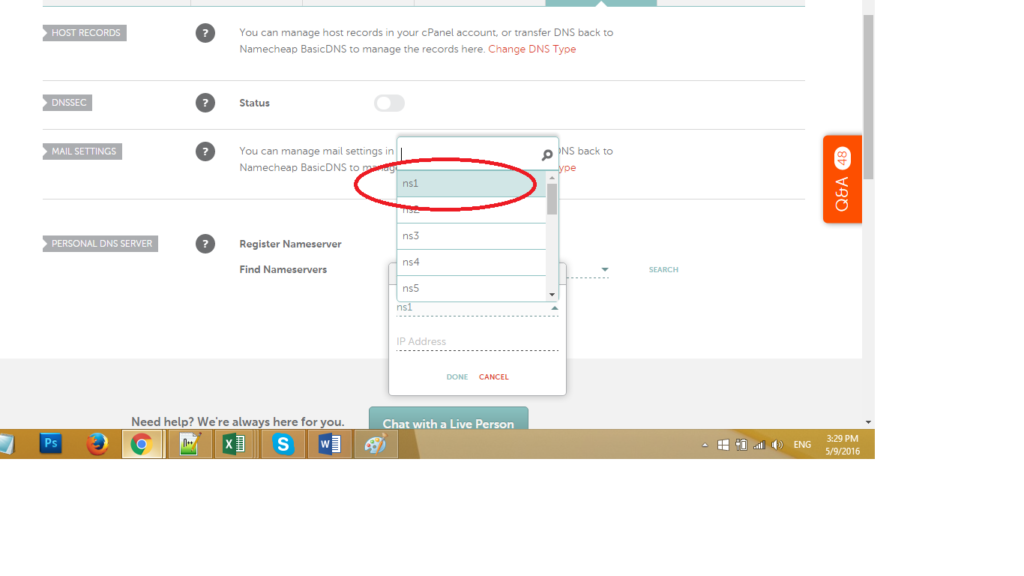
Step 5 – Add IP address that given to you and click Done.
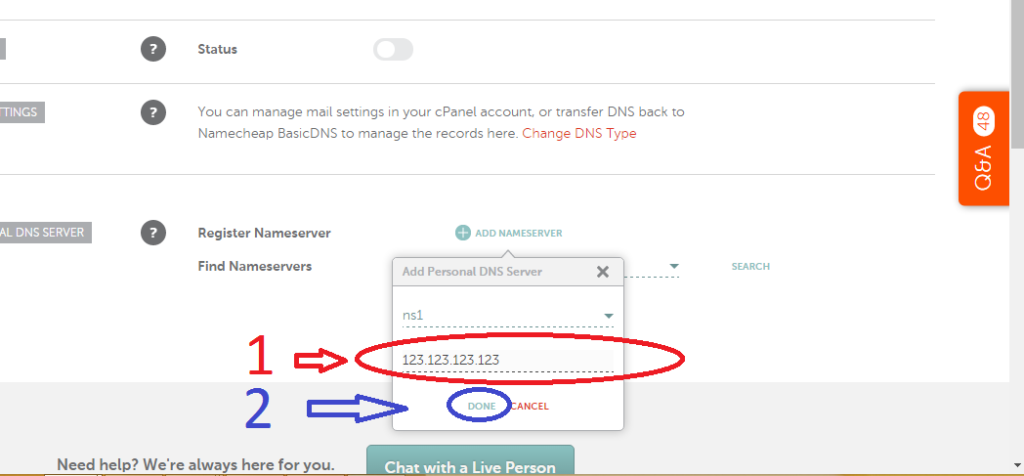
Step 6 – Add Name server button again.
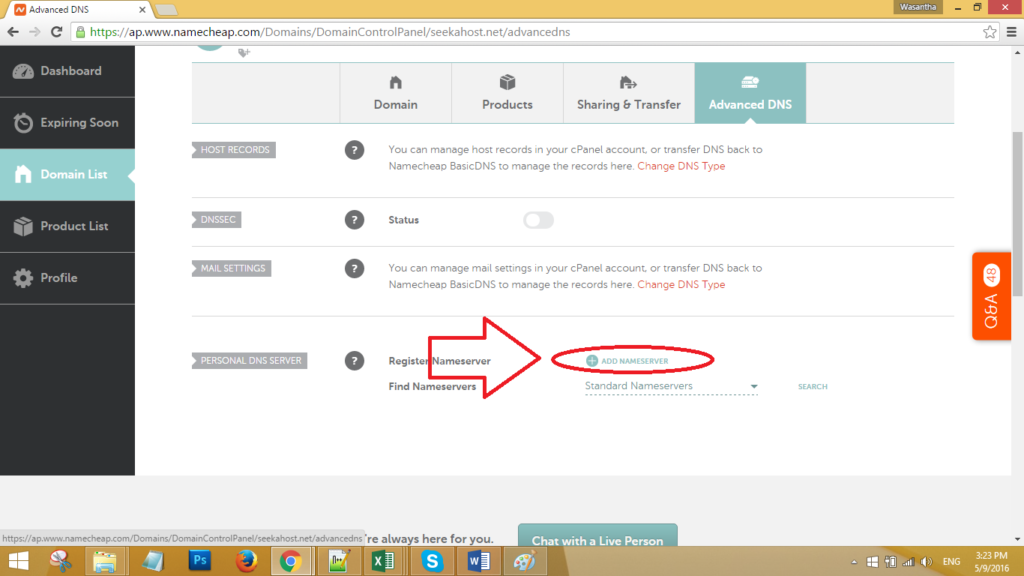
Step 7 – Select Ns2, give the IP and click done.
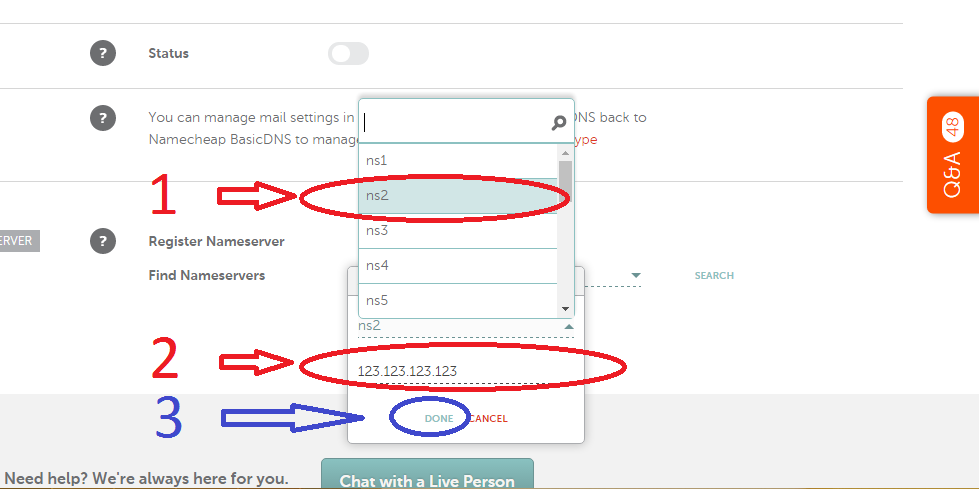
Step 8 – Go back to domain.
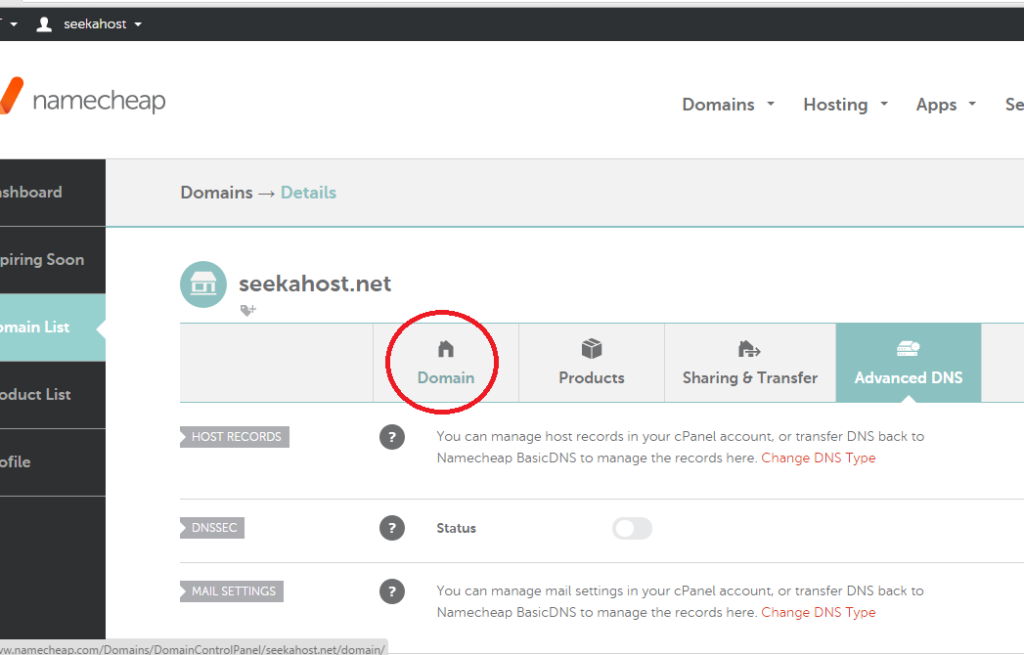
Step 9 – Go to Name Server section and Select Custom Name servers and add ns1.yourdoamin and ns2.yourdomain that previously added.

Step 10 – Select tick mark.
Step 11 – Done.

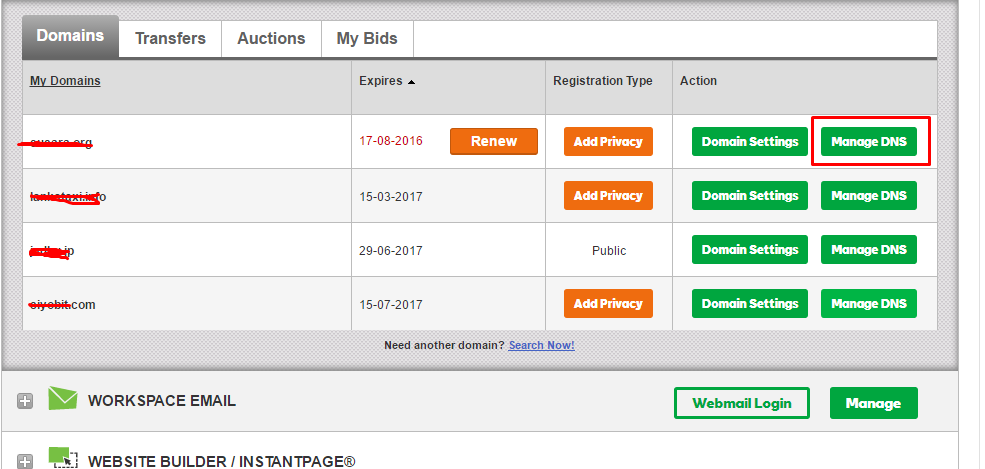
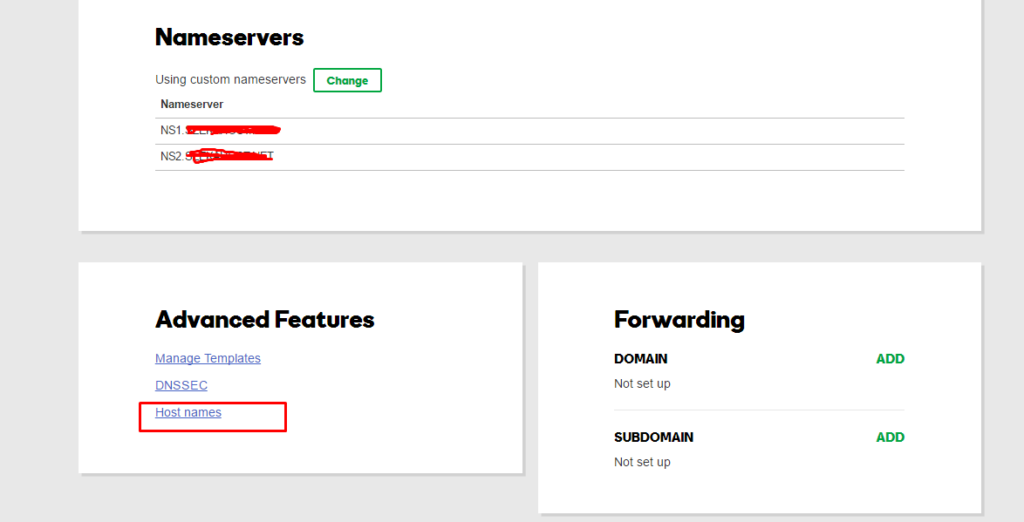
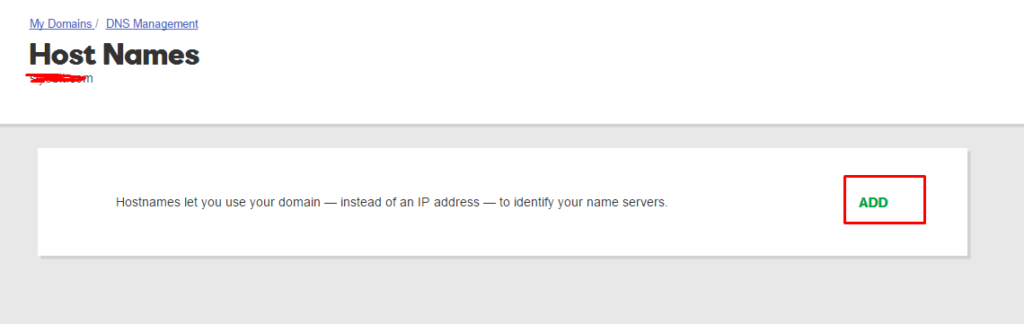
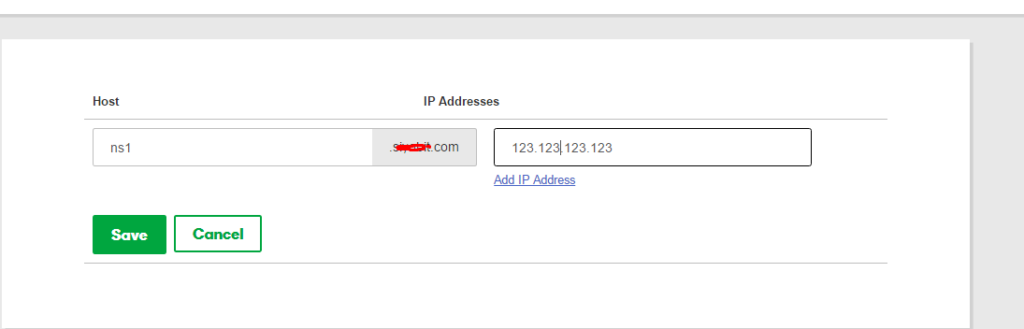
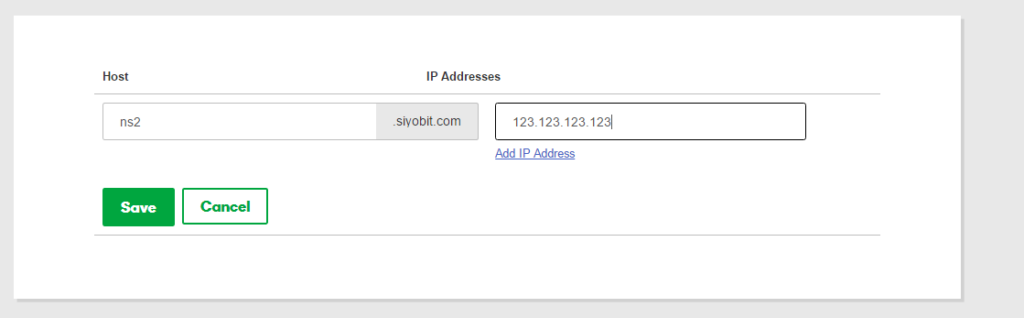
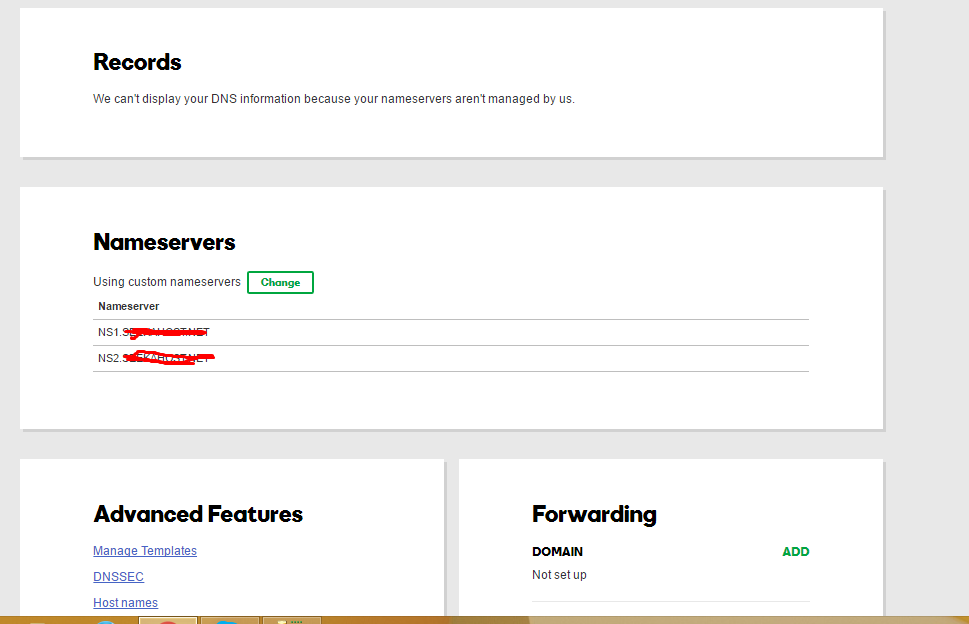
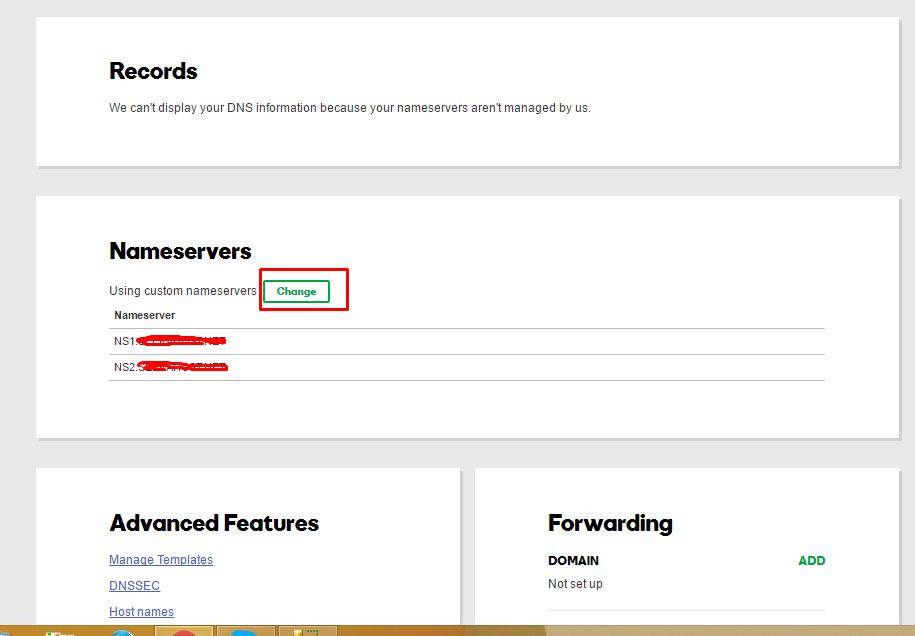
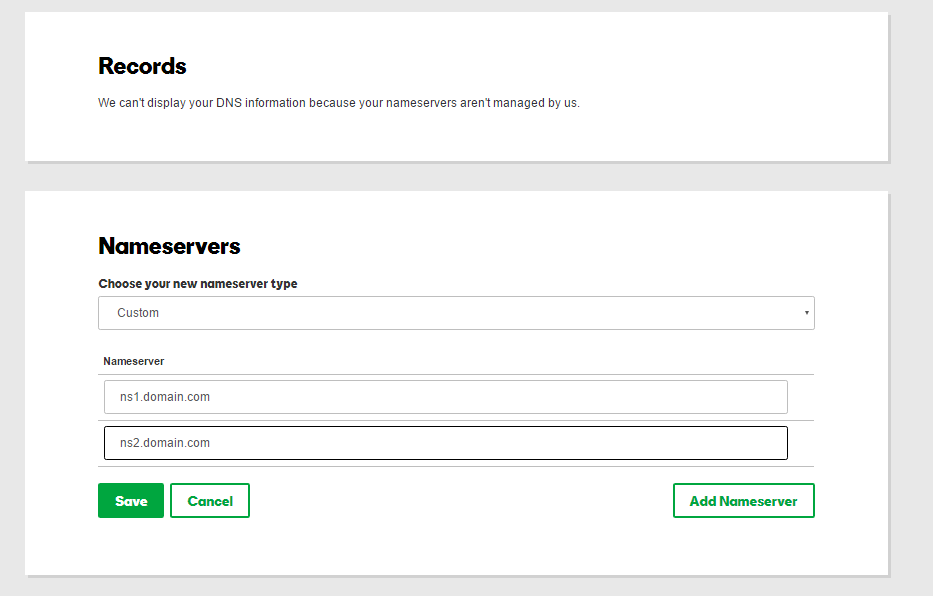
Step 12 – Click Save Button
Step 13 – Done. You need to wait some time and refresh the page to see the newly added details.