1) Once you are logged into your cPanel account, select “Addon Domain” under the “Domains” section:
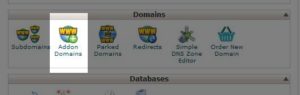
2) you will need to fill out the details of the add-on domain
| New Domain Name: | Enter the domain name you are adding to your cPanel. |
| Subdomain / Ftp Username: | When adding a new domain to your account, cPanel automatically configures an additional FTP user for this domain. While most users doesn’t need or use this account, cPanel requires that you enter an ftp username to continue. |
| Document Root: | The document root is the directory where the files for this website will be located. The default directory for new domains is public_html/NewDomain |
| Password | The password you enter here is the FTP password for the FTP user mentioned above. As previously stated, most users don’t use this new FTP account, but cPanel requires that you enter a password here. |
| Password (Again): | Enter the above password again to ensure you are typing it correctly. |
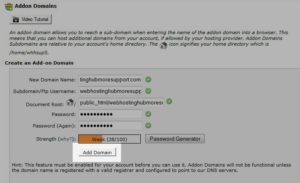
3) Once you are finished filling in the details, select the “Add Domain” button.
4) Change Name Servers same as your primary domain.
5) Done.
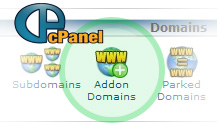
I appreciate, cause I discovered just what I used to be looking for. You have ended my four day long hunt! God Bless you man. Have a nice day. Bye fcdddcbegckgkeca